 EDI
EDI  Batches
Batches  Batches view
Batches viewAdministration  EDI
EDI  Batches
Batches  Batches view
Batches view
The Batches view displays the EDI batches processed by N4 and may be used for troubleshooting purposes. You can view the details of an EDI batch, resolve processing problems, and then repost the batch.
An EDI Interchange is created for each EDI file loaded. The EDI file and EDI Interchange usually contain one EDI message type, but sometimes an inbound EDI file may contain multiple EDI message types resulting in multiple EDI message types in an EDI Interchange.
An EDI batch is created for each message type in an EDI interchange. Therefore, N4 may create one or more EDI batches based on the number of message types in the EDI interchange. For example, if an EDI interchange from the US Customs contains a mixture of ANSI 309 manifest messages (Bill of Lading) and ANSI 350 release messages, N4 creates two EDI batches for the EDI interchange.
The following diagram displays the relationship between an EDI file containing two message types, an EDI Interchange, and the EDI Batches:
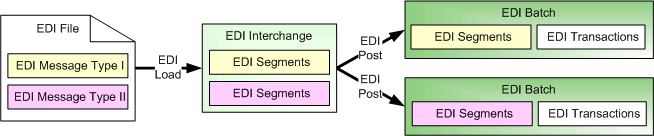
To view the details of an EDI batch:
Double-click the record in the Batches view or select the record and click  .
.
The EDI Batch Inspector (on page 1) displays for the selected EDI batch.
You can post or repost an EDI batch from the Actions  Post option in the EDI Batch Inspector.
Post option in the EDI Batch Inspector.
To view the details of the EDI Interchange associated with an EDI batch:
This requires the EDI Batch Interchange - Inspect privilege.
Right-click on an EDI batch record in the Batches view.
Select the Inspect EDI Interchange option.
The EDI Interchange form (on page 1) displays for the flat files in the batch. When accessed via Batches view, the EDI Interchange form does not include the Remap, Repost, and Export Segment buttons.In addition, you can use the Actions menu to:
Post: Post or repost all the transactions in the selected EDI batch.This option is only available when you select a single batch.
If the batch file posted in the Batches view results in the ERROR status and if the error message is similar to the message key configured in EDI Errors Alert view (on page 1), N4 triggers the alert message and records an event in the History, Events tab in the EDI Batch Inspector (on page 1).
Remap: Remap the segments for the selected EDI batch after fixing errors. When you select the Remap option, N4 picks the file already loaded for the batch, classifies the file, and remaps the segments and creates transactions. That is, N4 creates a new Classify and Map process on the Processes tab in the Batch Inspector. While it creates new transactions for the segments, it also deletes the existing transactions associated with the batch.
Update Carrier Visit: Edit the carrier visit for the selected EDI batch.This option is only available for session classes STOWPLAN, LOADLIST, and DISCHLIST.
Update Notes (on page 1): Add or edit notes for the selected batch record(s). This requires the EDI Batch Actions - Update Notes privilege.
Cancel EDI Batch: Cancels the selected batch record(s). This requires the EDI Batch Actions - Cancel EDI Batch privilege.
This option is only available when the batch or multiple batches selected include at least one in ERRORS status, irrespective of the error type (Classify or Map or Post Error); otherwise, N4 disables this option. If you select multiple batch records, the Cancel EDI Batch option updates only the batches with ERRORS status and ignores the others.
Repost Errors: Reposts the selected batch record(s).
This option is only available when you select a batch with a status of ERRORS, otherwise N4 disables this option. If you select multiple batch records, the Repost Errors option reposts only the batches with a status ERRORS and ignores the others. N4 displays only the error or warning records pertaining to the current posting and updates the previous posting errors to ‘Obsolete’ status, and the new errors to ‘Active’ status and displays only the ‘Active’ errors in the EDI Errors view (on page 1).
Restrict EDI batch access to a filtered list
N4 prevents an unfiltered view of EDI batches when the EDI Batch Actions – Deny Unfiltered View privilege is assigned to a role. You need to add this privilege to a user role so that they can only see the filtered Batches view. For example, you can add this privilege to a user role to allow vessel-related operations staff to view and edit vessel codes and voyages for Baplies without allowing access to other EDI types.
Users with this privilege assigned can see only a filtered list of EDI batches. They cannot use a filter search, filter options, or saved filters in the Batches view.
|
Short Label |
Long Label |
In Filter? |
Sorting? |
Group |
|---|---|---|---|---|
|
Batch Number |
Batch Number |
X |
X |
|
|
Batch Carrier Visit |
Batch Carrier Visit |
X |
X |
Routing |
|
Changed |
Changed |
X |
X |
|
|
Changer |
Changer |
X |
X |
|
|
Created |
Created |
X |
X |
|
|
Creator |
Creator |
X |
X |
|
|
Direction |
Direction |
X |
X |
|
|
Interchange |
Interchange |
X |
X |
|
|
Interchange Partner Name |
Interchange Partner Name |
X |
X |
|
|
Notes |
Notes |
X |
X |
|
|
Reprocess Count |
Reprocess Count |
X |
X |
|
|
Segments |
Segments |
X |
X |
|
|
Session Class |
Session Message Class |
X |
X |
|
|
Session Message Map |
Session Message Map |
X |
X |
|
|
Session Name |
Session |
X |
X |
|
|
Status |
Status |
X |
X |
|
|
Transactions |
Transactions |
X |
X |
|